Ahh, the venerated GoPro. The most recognizable action camera is currently in its 13th generation, featuring notable improvements over past generations. But this is not a tech or film blog. We're here for the racing.
Most of you have probably owned and used a GoPro for motorsports at some point along your journey. Generally speaking, GoPro does not have an excellent reputation in the racing world–if anything, it is known for failing when you need it, and working when you don't.
However, despite its flaws... well, the grass isn't always greener. There are not many motorsport-centric camera systems available. There are only three alternatives, which we'll cover briefly. Following the pros and cons of each, we will explore the ins and outs of the GoPro when it comes to motorsports usage, why I returned to using a GoPro, and the tricks and settings you should use to get the most out of a GoPro in a track- or race-car.
GoPro's Motorsport Competition
Outside of action cameras, there are only three current-market motorsports-focused camera product lines available. We won't be covering GoPro's action camera competitors, like DJI and Action360, since I don't have any experience with those.
Garmin Catalyst
Whether the Garmin Catalyst is a worthwhile tool for honing your driving craft is highly debated, but what is not up for debate is that the Catalyst's video function is not a total motorsport camera replacement. For the device to analyze your driving, the narrow-field-of-view camera is mounted on the front window, providing a view of only the car's hood. The narrow camera view lacks a sense of speed and offers little insight into the car's dynamics, as it can't capture what the driver and the car are doing from the static hood-only view.
Example Garmin Catalyst Video
If you own and use a Catalyst, you should run another camera inside the car that has a wide enough field of view to see the driver's inputs and a clear view out of the front window.
Outside of the camera function (which is a secondary feature of the Catalyst), the utility of the Catalyst is a hotly debated topic within the motorsports ranks. If you are interested in the "AI coaching" capabilities of the Catalyst, ask around your club's paddock for opinions before you commit to this pricey unit.
AiM Smartycam
AiM's Smartycam systems are the most ubiquitous motorsport-focused camera systems on the market. Their CANBUS and GPS integrations allow for excellent real-time data overlays, which cuts out a lot of post-processing work.
The current "Smartycam 3" lineup was released in 2021, and with a maximum video resolution of 1080p, the video output already looked outdated when it was brand new. I can't quantify how or why, but even at matching 1080p resolution, GoPro's video quality looks significantly better than that of any Smartycam.
Example Smartycam 3 Video
On the plus side, the Smartycam hardware is robust and reliable, and the video output requires minimal editing, except perhaps for trimming the start and end of the clip. However, with customizable start-and-stop triggers available directly on the device, you might not need to do any editing at all.
So what are the cons? Well, the price point is high. The Smartycam 3 Sport is the entry-level device at about $1,000, and it doesn't do CANBUS data overlays unless you have it connected to a different AiM logging device (such as a Solo2 DL or an AiM dashboard logger). The Smartycam 3 Corsa, which does not require connection to another device, is priced at over $1,500. The external GPS antenna option is an additional ~$400.
The primary drawback of the Smartycam ecosystem is AiM's proprietary software. They tried way too hard to create a very customized GUI that is downright hard to understand and use. I find their software so infuriating that it was the deciding factor in not buying a Smartycam 3 to replace the old Smartycam 2.1 that came with my racecar.
The budget for a single camera might seem palatable, but I prefer to run a rear-facing camera as well, and a two-camera Smartycam setup with GPS would cost well over $3,000. I couldn't stomach that cost when the software is as bad as it is.
Racelogic VBOX HD2
By all accounts, the Racelogic Vbox HD2 dual camera system and logger are industry-leading. This comes with an entry price of at least $4,170, and could be upwards of $5,000 depending on how you outfit the accessories package.
Racelogic is also known for its high-quality lap timing devices and its Circuit Tools data analysis software, which is highly regarded. Racelogic systems are very common, if not ubiquitous, amongst pro-level GT4/GT3 and prototype racing.
Example VBOX HD2 Video
Unfortunately, while I would consider spending a bit more to buy the VBOX HD2 over a two-camera AiM Smartycam setup, the HD2 is already pushing 10 years old. Like the Smartycam 3, the VBOX HD2 also features a maximum video resolution of 1080p "full HD," but with a maximum frame rate of 30 fps (versus 60 fps on the Smartycam 3).
For a few years, the VBOX HDLite system offered a great value, featuring 1080p video, CANBUS-enabled real-time data overlays, data logging, and a 10Hz built-in GPS. The kicker? It was sub-$1,000. Apparently, COVID-related supply issues seem to have sent this device to an early grave.
Racelogic has been promising new video systems for some time. Still, as of the time of writing, no new announcements have been made.
GoPro: The Best of the Rest
When faced with this competitive landscape, I ultimately chose to purchase two new GoPro Hero 13 Black action cameras during Black Friday 2024. At the time, the sale promotion was $330 per camera (normal price: $430), which also included an extra battery, a 64GB SanDisk Extreme memory card, and some accessories. For less than $700, I was fully outfitted with a new two-camera system that boasts sky-high video capabilities, albeit without the ability to perform live data overlays.
Example GoPro Hero 13 Video
Recent footage from Road America GLTC Race 4. This is the first two laps of my best finish of the weekend, P10 of 40 cars. Make sure to turn up the resolution all the way (2160p).
But what about the other motorsport camera features, like auto start-stop recording? Hang tight, we will get to those.
Hero 13 Versus Past Generations
GoPro releases new cameras basically every year. I am not well-versed in each generation, but the changes are usually relatively inconsequential, and you can still buy past-generation cameras brand new for as little as $250-300 on Amazon.
Notably, the Hero 12 discontinued the built-in GPS feature that had been present in most GoPro cameras up to the Hero 11. GPS returned with the Hero 13. The built-in GPS paired with GoPro's QUIK editing mobile app can easily add overlays for a track map, directional compass, and speedometer (overlay example). While a nice feature, these overlays are somewhat hokey, and it's up to you to decide if a Hero 12 being $100 cheaper than a Hero 13 is worth it.
Other new features of the Hero 13 include a new "extended" battery and a metal chassis with an external heat sink. Since the camera should be hard-wired for any motorsports application, the larger battery isn't a selling point. However, as overheating is a common complaint with GoPro cameras in motorsports applications, the heat sink was an intriguing proposition.
In the U.S., where we have to race with the front windows open, and in a closed-cockpit car with the camera mounted on the roll cage and outside of direct sunlight, overheating is not likely to be an issue. Still, the heat sink should be helpful. As of the time of writing, my forward camera has never overheated, and the rear camera, which is positioned in direct sunlight, has overheated only once.
The Hero 13 features a new "smart" lens system that can be swapped out for various options, including a macro and ultra-wide-angle lens, which are not relevant to the task at hand. Conversely, the new Neutral Density filter pack is a great option that we will cover in greater detail below.

Buy a GoPro If...
- Cost is a primary consideration
- Video quality is important to you
- You're willing to put in some initial work to make the camera best suited for motorsports
Don't Buy a GoPro If...
- You need automatic data overlays
- The camera needs to integrate into an electronics eco-system (like AiM)
- You're not willing to conceed that a GoPro is not a professional-level device and thus isn't 100% perfectly reliable or suited for motorsports
Essential GoPro Accessories
Outside of the camera itself, the second most important piece of hardware is the camera mount. You want something strong and stable, with as little flex as possible. The official GoPro roll cage mount and pivot arms exhibit excessive flex. Avoid using them.
Instead, you'll want an adjustable ball-type mount and to use the camera's built-in 1/4-20 threads, bypassing pivot arms and the foldable "finger mounts" underneath the camera entirely. The removal of shaking and flex allows you to turn off Hypersmooth. This stabilization feature seems reasonable on paper, but creates an annoying "sweeping" effect when the camera experiences lateral G-forces.
Showing the reduction in camera shake with the GoPro "pivot arms" versus the much more solid Tackform roll cage mount.
The included GoPro batteries are sufficient, but you'll want to keep a spare for each camera you use. Even though the camera is plugged into USB power, it will not charge the battery while recording, so the battery will drain (slowly).
Fast and reliable name-brand memory cards are not very expensive. They are worth the peace of mind due to their reliability and fast write speeds. A large card will easily record for more than a full weekend.
Lastly, you'll want to pick up the GoPro Neutral Density filter pack. This will help slow down the camera's shutter speed, creating a better sense of speed and motion that makes your videos look more exciting.
Recommended Mount: Tackform Roll Cage Camera Mount 1.75" (Other bar sizes)
Recommended Microphone: RØDE VideoMicro II
Recommended 5V Converter: KREE Car Hard Wire Charger
Recommended Memory Card: Sandisk Extreme PRO 128GB or 256GB
Recommended Filter Pack: GoPro Neutral Density
You'll also need the GoPro USB Pass-Through Battery Door to hardwire the camera and a Pro 2.5mm Microphone Adapter if you want to use an external mic while powering the camera via USB-C.
GoPro Labs Firmware
Where The Magic Happens
Out of the box, the GoPro firmware doesn't have any customizations that aid with motorsports camera usage. However, GoPro has an officially supported but 'experimental' firmware project on GitHub called GoPro Labs.
This special Labs firmware, which is available for most GoPro cameras dating back to the Hero 7 and MAX cameras from 2018, enables boot-level customizations that are game-changing for use in your track car.
GoPro Labs firmware also enables QR code scanning, so you can quickly and easily update settings on your camera.
While there are some neat firmware options, such as overlaying a static graphic, high-accuracy GPS time sync, and white balance lock, the real magic lies in the trigger options.
Triggers can be used to boot the camera and start or stop recording. There are 7 available trigger options, but the most relevant to motorsports are the GPS Speed and USB Power triggers.
In short, it is easy to enable the camera to turn on and/or start recording based on receiving USB Power, or a combination of USB Power to turn on the device and GPS Speed to start and stop the recording. Furthermore, the recording and power-down can also be triggered by the removal of USB power.
Put another way, you can create an automation that easily and mindlessly turns on the camera, starts and stops the recording, and then turns the camera back off, so you don't forget to record any session.
My Automation Setup
For my car, I chose to have both cameras powered by a toggle switch; however, this setup will work the same with a direct 12V "ignition switched" power source (it doesn't have to be on a toggle switch).
When I flip the toggle switch, both cameras turn on and start recording. When I turn the toggle back off (or kill the main power), the recording will finish, save, and the camera will power down. I never have to physically touch the cameras except to change batteries or memory cards. No more Stretch Armstrong-like movements to try to turn on the camera from the driver's seat!

An alternative to my setup would be to use switched power to turn the camera on, and then a GPS Speed trigger to start and stop the recording. Note that enabling GPS will increase power consumption and also increase the size of the video files. Perhaps more notably, I don't expect that the GPS Speed trigger would be as reliable as the USB Power trigger. The GPS trigger will probably work most of the time, but I chose to make my setup as foolproof as possible.
The trigger feature of the GoPro Labs firmware may not sound like much, but it truly makes in-car camera usage significantly easier and more reliable.
Outside of the automation, the other tips and tricks for great in-car video revolve around video capture settings and recommended camera accessories (most of which we have already covered above).
GoPro Video Capture Settings
This "stack" of settings, available via a GoPro Labs QR code below, features all the video capture settings I use. Some quick notes on settings you may consider changing:
- FPS: If you plan to do any slow-mo editing, consider using 60 fps.
- File size: Reducing from 4K to 1080p will roughly cut the file size in half. Going from 30fps to 60fps will roughly double the file size.
- Hypersmooth: If you have a good mount for the camera, leave it off. Only turn it back on the lowest setting if your videos are shaky to the point of distraction.
- EV Compensation: The allowed values are -0.5, -1, -1.5, and -2. With my car's white interior, -1 works well. Black interiors may need -1.5 or -2.
- GPS: Enable if you want to use the GPS trigger or for overlay purposes. This will consume more battery and generate more heat.
| Setting | Value | Description |
|---|---|---|
| Mode | mV |
Video |
| Resolution | r4 |
4K 16:9 |
| Frame Rate | p30 |
30 fps |
| Lens | fL |
Linear |
| Bitrate | b0 |
Standard |
| Hypersmooth | e0 |
Off |
| ISO Range | i8M1 |
ISO 100–800 range |
| Shutter | S0 |
Auto |
| EV Compensation | x-1 |
Slightly darkens for cabin balance |
| White Balance | wA |
Auto |
| Color | cN |
Natural |
| Orientation | oR1 |
Landscape lock |
| GPS | g0 |
Off |
| Default Mode | dV |
Resume in last-used video mode |
Important Notes, Tricks, and Tips
ND Filters
The Neutral Density filter pack comes with ND4, ND8, ND16, and ND32 filters (they can't be bought individually). The higher the number, the more light the filter blocks. The Hero 13 will display a symbol on the screen to indicate whether you should adjust your ND filter up or down.
With my car's white interior, I've found ND8 to work well on the forward-facing camera, which captures part of the cabin in the frame. If your car has a black interior, the ND8 might still be suitable; however, if it's too dark, switch to the ND4.
My rear-facing camera doesn't have any of the cabin in the frame, and sits in direct sunlight, so I use the ND16 filter back there. It has worked well, even in the rain.
External Microphones
If you are experiencing noticeable wind noise in your videos, consider using an external microphone. They are relatively inexpensive, and you can tuck them away in a place free from some wind and noisy fuel pumps or electronics.
You'll need a microphone, a charge-through adapter, a 2.5mm audio cable of the appropriate length, and a method of attaching the microphone to the car. That's it. When you plug it in, the GoPro will automatically switch to the external mic.
I have my microphone stashed away underneath the dashboard on the passenger side, away from electronics and anything that vibrates or clunks. In the past, I've put the mic in the trunk near the muffler. It sounds excellent, as long as you don't have anything noisy, like fuel pumps, in the trunk.
Charging
The GoPro doesn't charge the battery while it's recording, as it generates too much heat. That means that even when hard-wired, your camera will lose battery power throughout the day. Specific settings such as voice control and wireless (Wi-Fi) can cause parasitic battery drain even when the camera is powered down. Add in the heat that the car's cabin experiences, even just sitting in the paddock, and you should expect 10-50%+ of the battery to be lost during everyday usage, even when it is hard-wired.
Be sure to monitor the battery level throughout the day and keep a spare on hand. For three-day events, I usually have to swap out my batteries once.
Data Overlays
If you use the GoPro GPS, you can easily add a speedometer and track map to your videos using their mobile QUIK app.
If you have a data logging system in your car, you can export the data and create custom overlays for GoPro videos. Use desktop editing software, such as RaceRender (free-$60) or Telemetry Overlay ($199), to sync and display data from just about any logger that allows you to export the data in CSV format.
RaceRender and Telemetry Overlay are very powerful pieces of software, but they come with a learning curve. Thankfully, each company has extensive documentation for its respective product.
[RaceRender User Guide]
[Telemetry Overlay Manual]
Recommended GoPro Labs QR Codes
The first two links are essential to setting up your new GoPro Labs-enabled camera. The first encompasses all the Video Capture settings, and the second enables the USB Power trigger, which turns on, starts and stops recording, and automatically turns off the camera when it detects USB Power.
The third and fourth options are optional: use the Clear/Reset link to erase and reset any scanned QR codes from your GoPro, and use the Display Histogram link to temporarily display a ghosted histogram on the front and rear screens of your camera (this feature disappears when you power cycle). The Histogram can help you determine if you are using an appropriate ND filter.
Summary of My Camera Setup
- Camera: 2x GoPro Hero 13 Black
- Mounting: Tackform Roll Cage Camera Mount 1.75"
- Microphone: RØDE VideoMicro II
- Other Accessories: USB Pass-Through Door and Pro 2.5mm Microphone Adapter
- Power: Toggle-switched 12V to 5v USB Converter
- Recording Trigger: USB Power On → Auto Record
- Lens Filters: ND8 front / ND16 rear
- Video Settings: 4K @ 30fps, Linear, Hypersmooth Off
- Memory Cards: 256GB Sandisk Extreme PRO
- Spare Gear: Extra batteries, backup memory cards
Example video clip. Check out the sense of speed with the walls flanking at the beginning!
Quick Recap: GoPro for Motorsports
- Use a strong and stable camera mount and turn Hypersmooth off.
- Install GoPro Labs firmware.
- Scan QR codes for USB Power trigger and capture settings.
- Hard-wire your GoPro in a manner that works with your recording trigger.
- Install an ND filter to make your in-car action feel faster and more exciting.
- Monitor battery level while at track, even when hard-wired.
Wrapping It All Up
While the GoPro isn't perfect, it's currently the best value for grassroots racers seeking high-quality video and straightforward reliability. If you take the time to set it up with GoPro Labs and the right accessories, it becomes nearly foolproof.
Update Log
7/30/25: original article publication
This article contains Amazon and Tackform affiliate links, which help support this free publication.








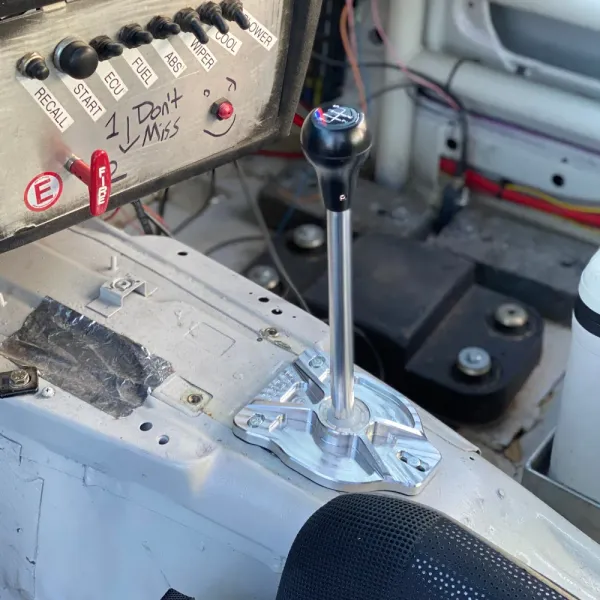
Let's drive faster together